News
Word Online Formatting Tips and Tricks: Enhance Your Documents

Formatting documents effectively separates professional work from amateur creations. While Word Online provides basic formatting tools, many users struggle with its limitations compared to desktop applications. This guide offers practical tips to maximize Word Online’s capabilities while introducing a superior alternative that delivers advanced formatting features without restrictions.
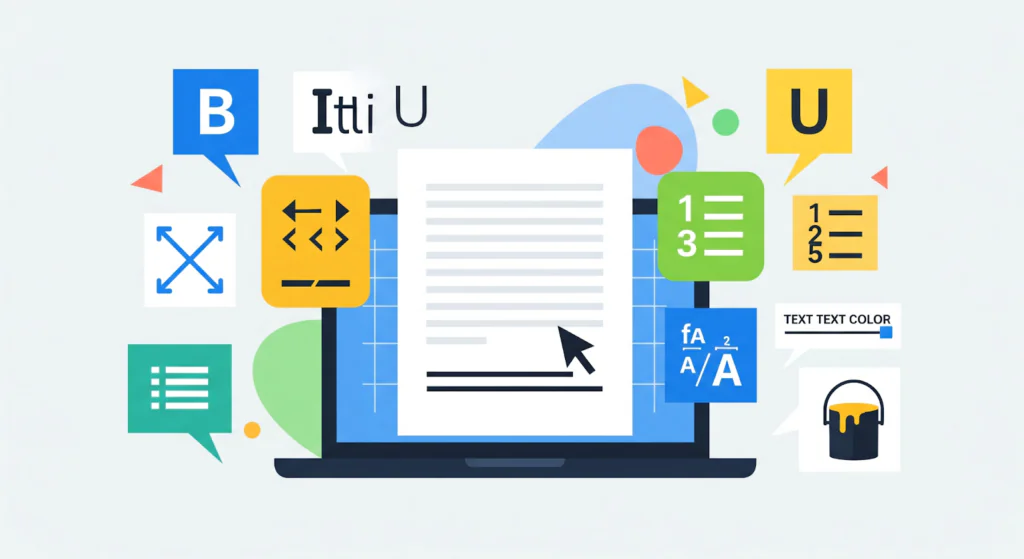
Understanding Word Online’s Formatting Capabilities and Limits
Word Online serves as Microsoft’s streamlined web-based word processor, offering essential formatting tools while reserving advanced features for paid desktop versions. Before exploring specific techniques, recognize these inherent limitations:
- Restricted style customization options
- Limited header/footer formatting capabilities
- Minimal text effects and typography controls
- Basic table formatting options only
- No embedded object formatting tools
- Constrained section break functionality
Despite these constraints, strategic approaches can help you create professional-looking documents directly in your browser.
Essential Formatting Strategies for Word Online
1. Master Style Applications for Consistency
Word Online’s style gallery provides the foundation for professional documents:
Effective style implementation:
- Select target text or paragraph
- Access the “Styles” dropdown from the Home ribbon
- Apply appropriate heading levels (Heading 1 for main sections)
- Use “Normal” for body text throughout your document
Style benefits:
- Maintains visual consistency across documents
- Enables automatic table of contents generation
- Simplifies global formatting changes
- Enhances document accessibility features
2. Advanced Image Formatting Techniques
While limited, Word Online’s image handling can be optimized:
Text wrapping optimization:
- Insert your image via the Insert tab
- Select the image to activate Picture Format options
- Choose appropriate text wrapping (Square, Tight, Through)
- Use position settings for precise alignment
Proportional resizing:
- Use corner handles while holding Shift to maintain proportions
- Employ Size options in the Format panel for exact dimensions
- Maintain image quality by avoiding excessive enlargement
3. Precision Paragraph Formatting
Professional documents require meticulous paragraph control:
Advanced spacing techniques:
- Select target paragraphs
- Access Paragraph settings via the Format menu
- Set custom line spacing (1.15 often works best for readability)
- Adjust paragraph spacing before and after headings
Alignment shortcuts:
- Ctrl + L: Left alignment
- Ctrl + E: Center alignment
- Ctrl + R: Right alignment
- Ctrl + J: Justified text formatting
4. Table Formatting Excellence
Create professional tables despite limitations:
Structural optimization:
- Insert table with required dimensions
- Utilize Table Design tab for preset styles
- Customize border weights and colors
- Apply shading to header rows
Layout management:
- Distribute columns evenly for visual consistency
- Use auto-fit to content for optimal cell sizing
- Merge cells for complex header arrangements
- Maintain adequate cell padding for readability
5. Page Layout Mastery
Maximize Word Online’s page formatting capabilities:
Margin optimization:
- Navigate to Layout tab
- Select Margins dropdown
- Choose custom margins for specific requirements
- Apply to entire document consistently
Orientation strategies:
- Use portrait for text-heavy documents
- Switch to landscape for wide tables or charts
- Remember orientation changes affect entire documents
Advanced Formatting Workarounds
Keyboard Shortcut Proficiency
Master these time-saving shortcuts:
Text formatting efficiency:
- Ctrl + B: Instant bold formatting
- Ctrl + I: Quick italic application
- Ctrl + U: Underline text segments
- Ctrl + Shift + >: Increase font size rapidly
- Ctrl + Shift + <: Decrease font size
Paragraph formatting speed:
- Ctrl + 1: Single line spacing
- Ctrl + 2: Double line spacing
- Ctrl + 5: 1.5 line spacing
- Ctrl + Shift + L: Apply bullet points instantly
Template Utilization Strategy
Leverage desktop Word for complex templates:
- Create advanced templates using desktop Word
- Save templates to OneDrive for cloud access
- Open templates in Word Online for collaboration
- Preserve complex formatting through this method
Collaborative Formatting Protocols
Establish team formatting standards:
- Define style guidelines before collaborative projects
- Use comments for formatting suggestions
- Designate formatting leadership for consistency
- Utilize version history to track changes
WPS Office: Superior Formatting Solution
For professionals requiring advanced formatting capabilities, WPS Office provides a comprehensive solution that outperforms Word Online’s limited feature set. WPS Office combines full formatting power with cloud convenience without subscription requirements.
Advanced Formatting Capabilities in WPS Office
WPS Office delivers features absent in Word Online:
Complete style management:
- Custom style creation and modification
- Style import/export functionality
- Document-specific style organization
- Global style updating capabilities
Professional page layout tools:
- Advanced section break implementation
- Complex header/footer configurations
- Multiple column layout management
- Sophisticated page numbering systems
Superior image handling:
- Advanced text wrapping options
- Comprehensive image effects
- Pixel-precise positioning
- Background removal capabilities
Enhanced table functionality:
- Expanded table style options
- Advanced cell formatting controls
- Custom border configurations
- Built-in formula support
Formatting Advantages of WPS Office
WPS Office addresses Word Online’s significant limitations:
- Complete feature access: All formatting tools available without switching applications
- Offline functionality: Format documents without internet connectivity
- Enhanced compatibility: Preserves complex formatting across file types
- Template variety: Thousands of professional templates available
- Cross-platform consistency: Uniform formatting across all devices
For users seeking a powerful word online experience with complete formatting control, WPS Office provides a robust alternative that eliminates feature compromises.
Professional Formatting Checklist
Before document finalization:
- Verify heading style consistency throughout
- Confirm paragraph spacing uniformity
- Validate image alignment and wrapping
- Check table formatting consistency
- Review page layout and margin settings
- Inspect header/footer content accuracy
- Test all hyperlink functionality
- Preview across multiple devices
Troubleshooting Common Formatting Issues
Formatting Compatibility Problems
When documents lose formatting in Word Online:
- Identify unsupported features causing issues
- Simplify complex formatting elements
- Consider WPS Office for superior compatibility
Cross-Platform Formatting Inconsistency
Maintain visual consistency across devices:
- Utilize web-safe fonts exclusively
- Avoid advanced formatting with limited support
- Test appearance across multiple platforms
- Implement WPS Office for reliable formatting preservation
Template Formatting Challenges
When templates malfunction:
- Recreate templates using universally supported formatting
- Utilize WPS Office’s cross-platform template library
- Establish standardized formatting protocols
Conclusion: Choosing the Right Formatting Solution
Word Online provides basic formatting capabilities suitable for simple documents and collaborative editing. However, its limited feature set consistently frustrates users requiring advanced formatting options. While the techniques outlined here can help maximize Word Online’s potential, they cannot overcome its inherent limitations.
For professional document formatting needs, WPS Office delivers a superior solution that combines accessibility with advanced capabilities typically found only in desktop applications. Whether you need complex page layouts, advanced style management, or reliable cross-platform formatting, WPS Office provides comprehensive tools without subscription requirements or constant internet dependency.
By understanding both platforms’ capabilities, you can select the optimal tool for your specific formatting requirements while ensuring documents maintain professional appearance regardless of access method or device used.

-

 Resources4 years ago
Resources4 years agoWhy Companies Must Adopt Digital Documents
-

 Resources3 years ago
Resources3 years agoA Guide to Pickleball: The Latest, Greatest Sport You Might Not Know, But Should!
-

 Resources4 months ago
Resources4 months agoTOP 154 Niche Sites to Submit a Guest Post for Free in 2025
-

 Resources5 months ago
Resources5 months ago50 Best AI Free Tools in 2025 (Tried & Tested)