Resources
Convert Smartly: The Ultimate YouTube to MP4 Guide
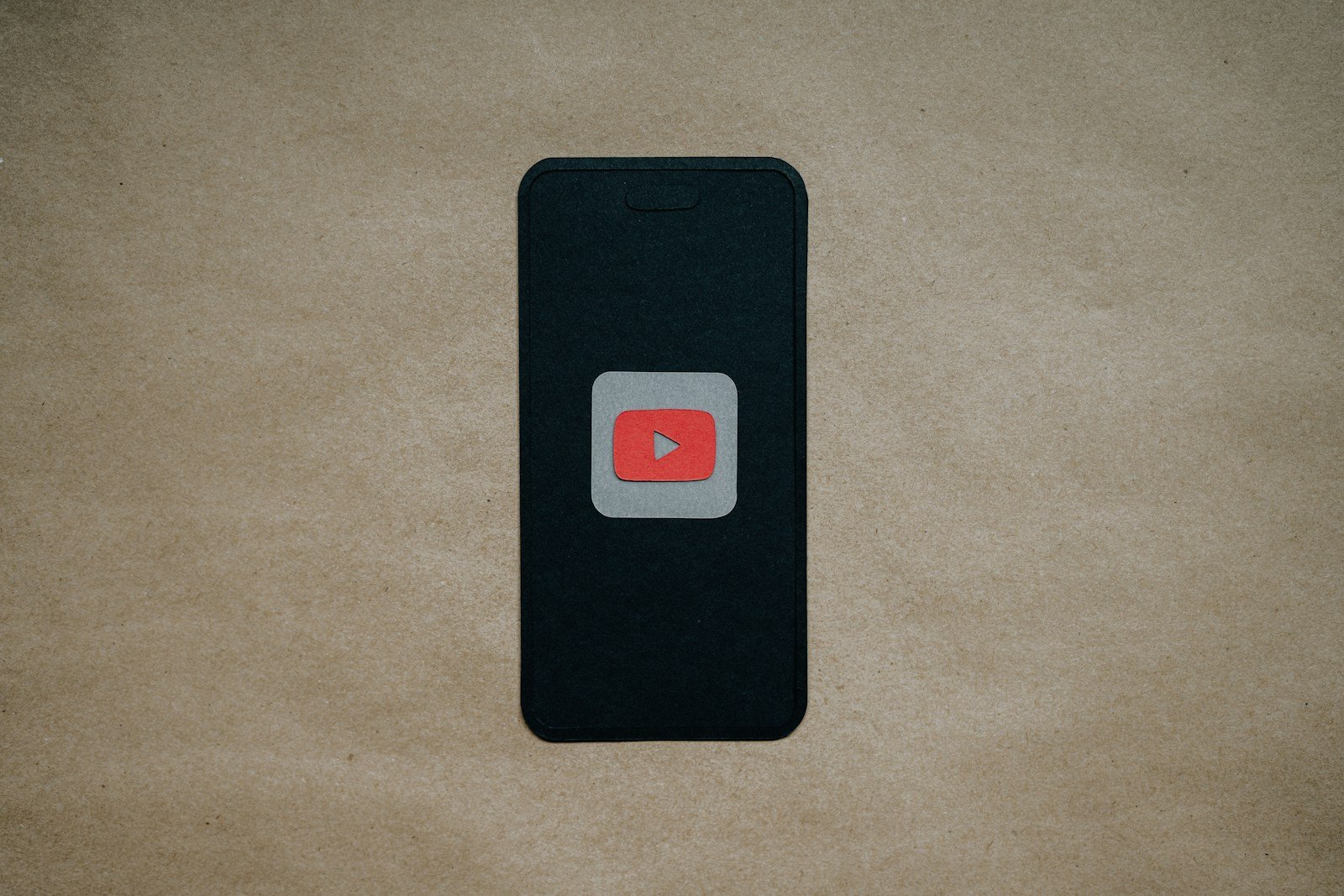
Summary:
Converting YouTube to MP4 is a practical solution for offline viewing, video editing, or saving content for personal use. This guide explores the best tools, legal considerations, and safety practices while ensuring a user-first approach. Whether you’re a casual viewer or a digital creator, understanding how to convert YouTube to MP4 the right way ensures you stay efficient, secure, and compliant.
Introduction: Why Convert YouTube to MP4?
The term YouTube to MP4 refers to the process of converting YouTube videos into MP4 files, a format compatible with almost every device and media player. Many users want to download YouTube videos to watch offline, share in presentations, or use clips in their own content. This is where MP4 shines—small in size, high in quality, and universally supported.
MP4, or MPEG-4 Part 14, is a digital multimedia container format that can store video, audio, subtitles, and images. Because of its efficiency, it’s one of the most used formats for streaming and offline playback.
Is It Legal to Convert YouTube to MP4?
Before diving into tools and techniques, it’s crucial to understand the legality behind YouTube to MP4 conversions.
YouTube’s Terms of Service
According to YouTube’s official terms, users are not permitted to download videos unless a download button or link is explicitly provided. Downloading copyrighted content without permission could lead to legal issues.
However, converting YouTube to MP4 is legal if:
- The content is in the public domain.
- The creator has allowed downloading or reuse.
- It’s for personal use and not redistribution.
Always respect creators’ rights and adhere to the law.
Why MP4? The Benefits of the Format
There are many reasons why MP4 is the preferred output format:
- Compatibility: Works on Windows, macOS, Android, iOS, Linux, smart TVs, and gaming consoles.
- Compression: Offers small file sizes without sacrificing much quality.
- Versatility: Can contain video, audio, text (like subtitles), and still images.
- Streaming: Optimized for fast online and offline playback.
For these reasons, users converting YouTube to MP4 get a reliable, high-quality result.
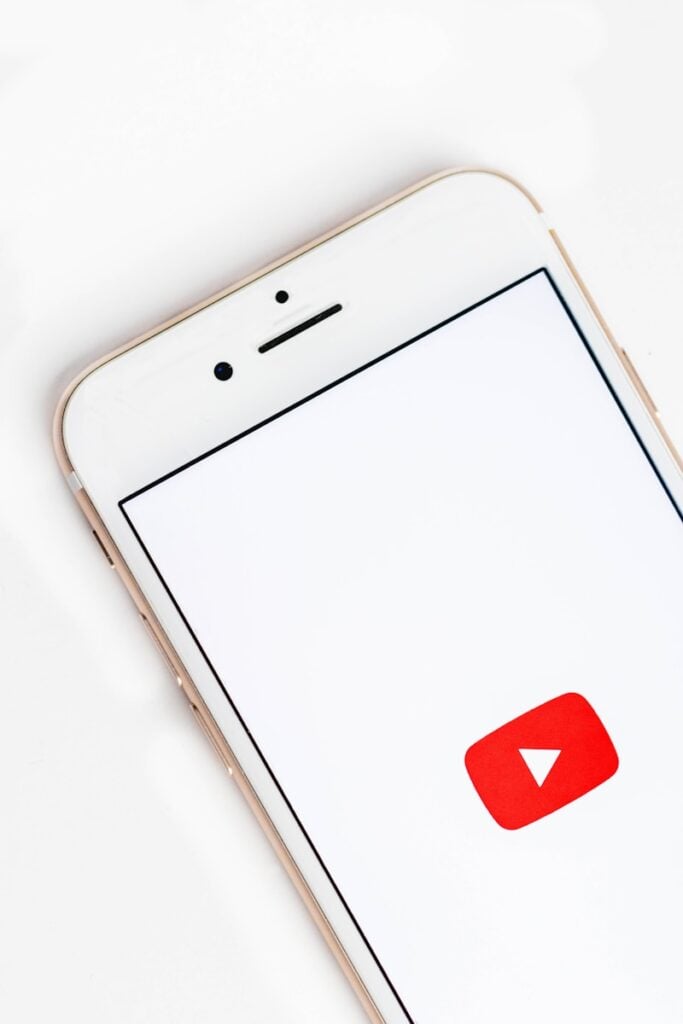
Best Tools to Convert YouTube to MP4
There are countless platforms that support YouTube to MP4 conversion. Here are the most reliable ones—some online, others software-based:
1. 4K Video Downloader (Desktop Software)
- Pros: High-quality downloads, subtitles support, batch downloads
- Platforms: Windows, macOS, Ubuntu
- Safety: Ad-free and secure
- Usage: Paste the YouTube link, choose MP4, and download.
2. YTMP3.cc (Online Tool)
- Pros: Quick and simple, no installation needed
- Limitations: Video length cap (~1 hour), occasional ads
- Safety Tips: Avoid clicking misleading banners or popups.
3. ClipConverter.cc
- Pros: Supports various resolutions and formats
- Bonus: Browser plugin available for one-click conversions
- Note: Check site availability, as it may be blocked in some regions.
4. Y2Mate
- Pros: Popular with a clean interface
- Features: MP4 and MP3 conversions
- Caution: Popups may lead to suspicious content; use an ad blocker.
5. ByClick Downloader
- Pros: Excellent for bulk downloads and playlists
- Downside: Requires installation
- Best For: Frequent downloaders and content repurposers
How to Use a YouTube to MP4 Converter (Step-by-Step)
While each tool may vary slightly, here’s a universal step-by-step process for using a YouTube to MP4 converter:
- Copy the YouTube URL: Navigate to the video you want to download and copy its link from the browser.
- Open the Converter: Use your chosen online or offline converter.
- Paste the Link: Most tools have a text box to input the YouTube URL.
- Select Output Format: Choose MP4 as your format.
- Choose Quality: Select the resolution (360p, 720p, 1080p, or 4K).
- Download: Click the download or convert button and wait for processing.
Some desktop tools allow you to set up auto-download preferences or even extract just the audio portion of the video.
Mobile Solutions: YouTube to MP4 on Android and iOS
Android Users:
Apps like TubeMate, VidMate, or Snaptube can convert YouTube to MP4. These apps often require sideloading from third-party sites, so caution is advised.
iPhone Users:
Due to Apple’s strict app policies, iOS users should rely on:
- Documents by Readdle (browser-based downloading inside the app)
- Shortcuts App Workflows that automate downloading
- Safari + Online Converter combos
Always verify app authenticity and avoid granting unnecessary permissions.
Cloud Storage and Playback Tips
Once your MP4 video is downloaded, here’s how to store and access it efficiently:
- Google Drive / Dropbox: Easily store and share videos across devices
- External Hard Drives: Ideal for large libraries of MP4 videos
- Streaming via VLC or MX Player: Both support all MP4 codecs and subtitle formats
For mobile users, ensure the video player supports HD playback and MP4 rendering.
YouTube Playlists to MP4: Is It Possible?
Yes, many tools allow batch downloading of entire playlists or even entire channels.
Tools That Support Playlists:
- 4K Video Downloader
- ByClick Downloader
- SnapDownloader
When converting playlists, ensure you have adequate storage and are not breaching copyright rules.
Potential Risks and How to Avoid Them
While converting YouTube to MP4 is generally safe, it’s not without risks:
Common Dangers:
- Malware and Adware: Especially with shady online converters
- Phishing Attempts: Fake “download” buttons may redirect to malicious sites
- Violation of Copyright Law: Downloading unauthorized videos could result in penalties
How to Stay Safe:
- Use reputable software or trusted websites
- Enable your ad blocker
- Install an antivirus or malware scanner
- Avoid downloading copyrighted content without permission
How to Choose the Right YouTube to MP4 Converter
With hundreds of tools available, use the following criteria to choose the best one:
- Speed: Fast download and conversion times
- Resolution Options: Ability to choose between SD, HD, or 4K
- Subtitles Support: Useful for educational or international content
- No Ads or Bloatware: Clean, safe experience
- Multi-platform Support: Desktop, mobile, browser
Using MP4 Videos: Ethical & Creative Practices
MP4 files created from YouTube videos can be used in ethical and creative ways:
- Offline Learning: Save lectures, tutorials, or motivational videos
- Content Creation: Use clips (with proper attribution) in reaction or commentary videos
- Accessibility: Download videos for areas with low internet access
- Archiving: Save important or rare content before it gets deleted
If you’re a content creator, always credit sources and use royalty-free or Creative Commons licensed content when editing or reposting.
FAQs: YouTube to MP4
Is YouTube to MP4 conversion safe?
Yes, if you use trusted tools and avoid shady ads or unknown downloads.
Can I use MP4 videos on social media?
Yes, most platforms like Instagram, Facebook, and TikTok accept MP4 format.
What’s the best resolution for MP4?
720p is a balanced option for quality and size. For presentations, opt for 1080p or 4K.
Can I download private or age-restricted videos?
Most tools do not support private videos unless you’re logged in. Age-restricted content may also require authentication.
Final Thoughts: Convert Responsibly
Converting YouTube to MP4 can greatly improve how you consume and reuse content, but it must be done with care, respect, and legality in mind. The right tool not only makes the process simple but also safe and ethical. Whether you’re saving a tutorial for offline study or clipping a scene for fair-use commentary, follow the best practices to get the most out of your YouTube downloads.

-

 Resources4 years ago
Resources4 years agoWhy Companies Must Adopt Digital Documents
-

 Resources3 years ago
Resources3 years agoA Guide to Pickleball: The Latest, Greatest Sport You Might Not Know, But Should!
-

 Resources4 months ago
Resources4 months agoTOP 154 Niche Sites to Submit a Guest Post for Free in 2025
-

 Resources5 months ago
Resources5 months ago50 Best AI Free Tools in 2025 (Tried & Tested)
