Resources
Oops! Sent Too Soon? Here’s How to Recall an Email in Outlook
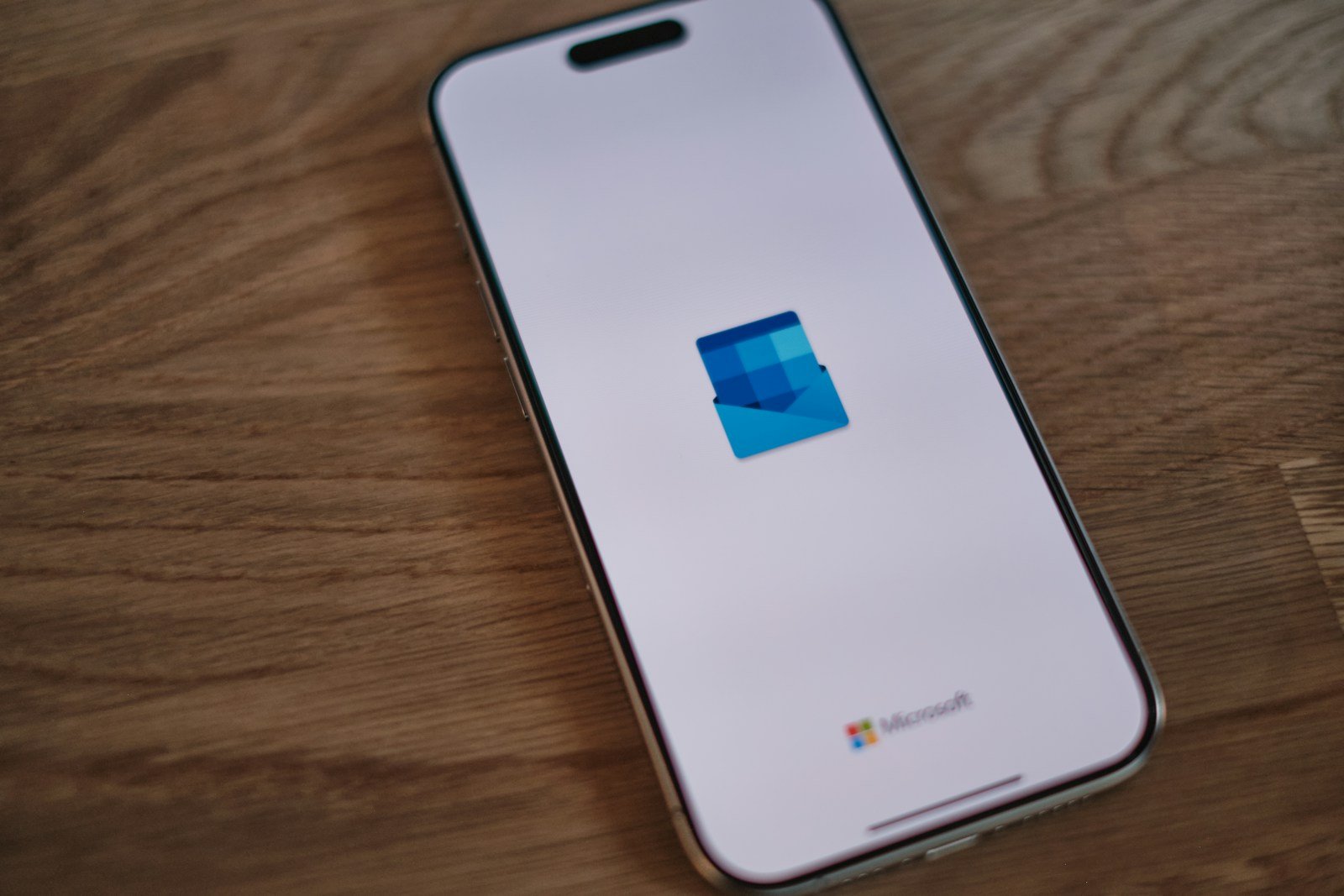
Ever hit “Send” on an email and instantly regretted it? You’re not alone. Learning how to recall an email in Outlook can save you from embarrassment, miscommunication, or even compliance issues. In this article, we’ll explore how the recall feature works, when it’s effective, and provide step-by-step instructions. You’ll also find troubleshooting tips, limitations, and modern alternatives to traditional email recall.
What Is Email Recall in Outlook?
Recalling an email in Outlook means attempting to retrieve or delete an email after it has been sent—ideally before the recipient reads it. It’s a built-in feature designed for Microsoft Exchange accounts and is only available under certain conditions.
Outlook’s recall function essentially offers two options:
- Delete unread copies of the message.
- Delete unread copies and replace with a new message.
But here’s the catch: it doesn’t always work.
When Can You Recall an Email in Outlook?
Before diving into the process, it’s crucial to understand when recalling an email is possible.
✅ Conditions for a Successful Recall:
- Both sender and recipient must use Microsoft Outlook with Exchange Server in the same organization.
- The recipient must not have opened the original email.
- The email must be in the recipient’s Inbox, not filtered or moved to another folder.
- The recall action must be initiated via the desktop version of Outlook (not web or mobile).
❌ Scenarios Where Recall Won’t Work:
- Recipient is using Gmail, Yahoo, or any non-Outlook email client.
- You use Outlook Web or Outlook Mobile.
- The message has already been opened.
- External recipients are involved.
Step-by-Step: How to Recall an Email in Outlook
Let’s break down exactly how to recall a message in the desktop version of Microsoft Outlook.
📌 Step 1: Open Sent Items
- Launch Outlook.
- Navigate to the “Sent Items” folder.
- Double-click the email you want to recall. It must be opened in a new window, not just previewed.
📌 Step 2: Access the Recall Feature
- Go to the “Message” tab in the menu bar.
- Click on “Actions” (you might need to click the “More Move Actions” dropdown).
- Select “Recall This Message…”
📌 Step 3: Choose Your Recall Option
You’ll see a pop-up with two options:
- Delete unread copies of this message
- Delete unread copies and replace with a new message
Check the option you prefer. You can also tick “Tell me if recall succeeds or fails for each recipient” for status reports.
Click “OK” to proceed.
📌 Step 4: (If Replacing) Compose a New Email
If you opted to replace the original, you’ll be prompted to write a new email. Make your corrections and click Send again.
What Happens After You Recall an Email?
Once the recall is initiated:
- Outlook sends a recall message to the recipient.
- If the email is unread and conditions are met, the original email is removed or replaced.
- If the email is opened before the recall, the attempt fails.
- You receive a notification of success or failure if you selected that option.
Tips to Improve Recall Success Rate
Recalling an email in Outlook can feel like rolling the dice. Here are some practical tips to improve your chances:
- Act fast. The sooner you recall, the better.
- Enable read receipts and delivery receipts to monitor email status.
- Avoid using rules that move incoming mail to folders (it affects the recall process).
- Communicate. If the recall fails, follow up with a corrected email and an explanation.
What If the Recall Fails?
If your attempt to recall an email in Outlook doesn’t work, don’t panic. Here’s what you can do instead:
1. Send a Clarifying Email
Quickly follow up with the correct information. Use a subject line like:
- “Correction: Please Disregard Previous Email”
- “Updated Information Inside”
2. Acknowledge the Mistake
If the content was sensitive or incorrect, it’s better to acknowledge it rather than ignore it.
3. Use Delay Send for the Future
Enable “Delay Send” so Outlook holds your emails for a few minutes before actually sending them.
How to Set Up Delay Send in Outlook (Bonus Tip)
Delay Send is a preventive feature that acts like an “undo” button. Here’s how to activate it:
For One Email:
- Compose your email.
- Click Options > Delay Delivery.
- Under “Delivery options,” check “Do not deliver before” and set the desired time.
- Click Close, then Send.
For All Emails:
- Go to File > Manage Rules & Alerts.
- Choose New Rule.
- Under “Start from a blank rule,” click Apply rule on messages I send.
- Set conditions if needed, or leave them blank.
- Under “Select actions,” choose defer delivery by a number of minutes.
- Specify delay time (1 to 120 minutes).
- Finish the setup.
Common Questions About Recalling Emails in Outlook
❓ Does recalling an email guarantee it won’t be read?
No. If the recipient opens the original email before the recall message is processed, the recall fails.
❓ Can I recall an email sent to someone outside my organization?
No. Outlook recall only works within the same Exchange-based domain.
❓ Will the recipient know I tried to recall an email?
Yes, they will likely receive a notification that you tried to recall a message—even if it fails.
❓ Can I recall an email from the Outlook mobile app?
No. This feature is only available in the desktop version.
Alternatives to Recalling an Email in Outlook
The recall feature has clear limitations. Here are a few modern alternatives to reduce email regrets:
🛑 Use “Undo Send” in Outlook Web
- Go to Settings > View all Outlook settings > Mail > Compose and reply.
- Enable Undo send and set a delay (up to 10 seconds).
- This gives you a brief window to stop the email.
✅ Use Third-Party Email Services
Services like Google Workspace, Front, or Superhuman offer better control over sent messages with longer “undo” windows.
🔐 Consider Email Encryption Tools
Some platforms allow messages to be retracted if unread—even after delivery. These are especially useful in legal or regulated environments.
Real-Life Scenarios Where Recall Could Help
🧑💼 Internal Miscommunication
Sending the wrong project file to your boss? A recall might save the day—if caught early.
📧 Typo in Confidential Info
Mistakenly emailed a client instead of a colleague? Recalling may avoid a PR nightmare.
🚫 Sending an Incomplete Draft
You hit “Send” before proofreading. A recall allows you to fix and resend the polished version.
Final Thoughts: Should You Rely on Outlook’s Recall Feature?
While learning how to recall an email in Outlook is useful, it’s not a silver bullet. It’s better seen as a backup, not your primary safety net.
The most effective approach is to:
- Double-check emails before sending.
- Use delay send settings.
- Act quickly if a recall is needed.
- Be transparent when errors happen.
TL;DR
- Outlook allows message recall under strict conditions (both users must be on the same Exchange).
- Recalling only works if the message hasn’t been opened.
- You can choose to delete or replace the message.
- Use delay send or third-party tools as a more reliable safeguard.
- Always follow up if the recall fails.

-

 Resources4 years ago
Resources4 years agoWhy Companies Must Adopt Digital Documents
-

 Resources3 years ago
Resources3 years agoA Guide to Pickleball: The Latest, Greatest Sport You Might Not Know, But Should!
-

 Resources3 months ago
Resources3 months agoTOP 154 Niche Sites to Submit a Guest Post for Free in 2025
-

 Resources3 months ago
Resources3 months ago50 Best AI Free Tools in 2025 (Tried & Tested)
