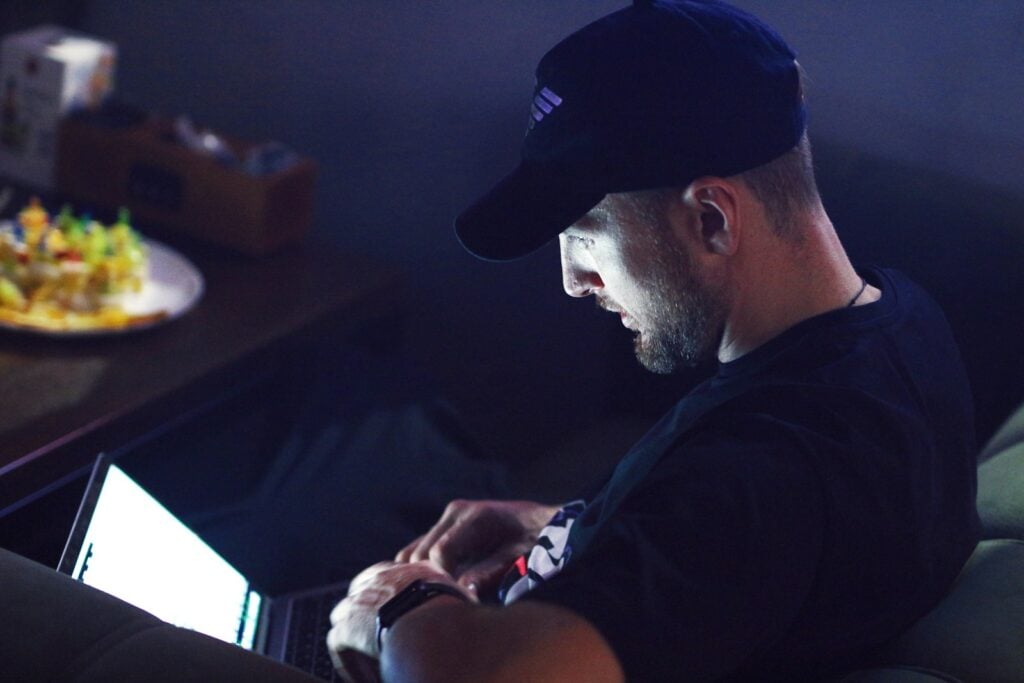Resources
Snap It Like a Pro: How to Screenshot in Laptop Easily

Learning how to screenshot in laptop is a valuable skill for students, professionals, and everyday users. Whether you’re capturing important information, sharing funny moments, or saving receipts, taking a screenshot is fast and efficient. This comprehensive guide walks you through various ways to take screenshots on different laptop models—Windows, macOS, Chromebooks, and more—using built-in tools and third-party software.
📸 Introduction: Why Knowing How to Screenshot in Laptop Matters
In today’s digital world, screenshots are essential for communication, collaboration, and documentation. If you’re wondering how to screenshot in laptop, the good news is there are multiple methods suited to different purposes—full screen, window, region, or even scrolling screenshots.
In this guide, we’ll cover:
- Built-in shortcuts and tools on Windows and Mac
- Chrome OS (Chromebook) screenshot tips
- Third-party tools for enhanced functionality
- How to find, edit, and share your screenshots
Let’s dive in!
🪟 How to Screenshot on Windows Laptops
Windows provides several built-in ways to capture your screen:
1. Print Screen (PrtScn) Key
- Full Screen: Press
PrtScnto copy the entire screen to your clipboard. Paste it into Paint or Word (Ctrl + V). - Save Automatically: Use
Windows + PrtScn. This saves the screenshot directly to:Pictures > Screenshots
2. Alt + PrtScn
This combo captures only the active window and copies it to your clipboard. Paste it into any image editor to save.
3. Windows + Shift + S (Snip & Sketch or Snipping Tool)
This opens a small selection tool that allows:
- Rectangular snip
- Freeform snip
- Window snip
- Fullscreen snip
Snips are copied to the clipboard and a pop-up allows for quick editing.
4. Snipping Tool (Windows 10/11)
Steps:
- Search Snipping Tool in the Start Menu.
- Click New to capture.
- Choose the area and save or annotate.
5. Game Bar (For Gamers)
- Press
Windows + Gto open Game Bar. - Click the camera icon or press
Windows + Alt + PrtScn.
This saves a screenshot of the current screen, ideal for gaming clips or tutorials.
🍏 How to Screenshot on MacBooks
If you’re asking how to screenshot in laptop and use macOS, here are your shortcuts:
1. Command + Shift + 3
Takes a screenshot of the entire screen and saves it on the desktop.
2. Command + Shift + 4
Lets you select a specific area to capture:
- Drag the cursor over the area
- Release to capture
3. Command + Shift + 4 + Spacebar
This turns your cursor into a camera icon and lets you capture a specific window.
4. Command + Shift + 5 (macOS Mojave and later)
Opens a small toolbar for:
- Full screen
- Selected portion
- Window capture
- Screen recording
5. Touch Bar Screenshot (if applicable)
For MacBooks with Touch Bar:
- Press
Command + Shift + 6to capture the Touch Bar itself.
Screenshot Location:
By default, all screenshots are saved on your Desktop with timestamped names.
💻 How to Screenshot on Chromebooks
Chromebooks have their own unique methods. If you’re wondering how to screenshot in laptop using Chrome OS, here’s how:
1. Ctrl + Show Windows Key (F5)
Captures the entire screen.
2. Ctrl + Shift + Show Windows Key
Lets you drag to select an area to capture.
3. Screenshot Tool from Quick Settings
- Click on time in the bottom-right corner.
- Select Screen Capture.
- Choose full, partial, or window screenshot.
Screenshot Save Location:
Chromebooks save screenshots in the Downloads folder by default.
🧰 Best Third-Party Tools to Screenshot in Laptop
If you want more flexibility (scrolling screenshots, annotations, cloud uploads), try these tools:
1. Lightshot (Windows/Mac)
- Simple interface
- Quick editing and sharing
- Free and lightweight
2. Snagit (Windows/Mac)
- Professional-grade tool
- Scrolling screenshot
- Video recording
- Annotation and templates
3. Greenshot (Windows)
- Open-source
- Fast and customizable
- Great for developers
4. ShareX (Windows)
- Power users love it
- Supports OCR, GIFs, auto-upload to cloud
- Free and open-source
🧭 How to Locate and Manage Your Screenshots
Knowing how to screenshot in laptop is one thing—but where do they go?
Windows
- Most screenshots go to:
C:\Users\[YourName]\Pictures\Screenshots
Mac
- Default location is Desktop
- To change location:
- Use Terminal:
defaults write com.apple.screencapture location [desired path] killall SystemUIServer
- Use Terminal:
Chromebook
- Go to Downloads
- Optionally move to Google Drive for cloud storage
✏️ How to Edit Your Screenshots Easily
Most laptops include tools for basic edits:
Windows
- Use Snip & Sketch or Paint
- Crop, draw, highlight, or blur
Mac
- Open in Preview or use Markup from the screenshot thumbnail
- Add shapes, text, or signatures
Chromebook
- Use the built-in image viewer or Gallery app
- For more, use web tools like Pixlr or Canva
🔄 Advanced Screenshot Techniques
Take Delayed Screenshots
On Mac:
Command + Shift + 5> Options > Delay 5 or 10 seconds
On Windows:
- Use Snipping Tool > Delay dropdown
Take Scrolling Screenshots
- Snagit and ShareX support full-page capture
- In browsers, try extensions like:
- GoFullPage
- Fireshot
Use Cloud Integration
- Dropbox and OneDrive can auto-save screenshots
- Great for collaboration or team sharing
❓Troubleshooting Common Screenshot Issues
1. Screenshot Not Saving?
- Check storage space
- On Windows, verify OneDrive isn’t interfering
2. Screenshot is Blank or Black?
- Some apps like Netflix block screen capture
- Try using screen recording instead
3. Keyboard Not Working?
- Use on-screen keyboard or install a third-party app
🧑💻 Tips for Power Users
- Customize shortcut keys using apps like AutoHotKey (Windows) or Karabiner-Elements (Mac)
- Batch rename screenshots using PowerRename or Automator
- Automatically organize screenshots with rules in Hazel (Mac)
✅ Quick Reference: Screenshot Shortcuts
| System | Full Screen | Partial / Area | Active Window |
|---|---|---|---|
| Windows | PrtScn or Win + PrtScn |
Win + Shift + S |
Alt + PrtScn |
| macOS | Cmd + Shift + 3 |
Cmd + Shift + 4 |
Cmd + Shift + 4 + Space |
| Chromebook | Ctrl + Show Windows |
Ctrl + Shift + Show Windows |
– |
🧠 Final Thoughts
Mastering how to screenshot in laptop makes daily digital tasks smoother—whether you’re a student taking notes, a professional reporting bugs, or someone sharing memes with friends. With so many built-in tools and apps available, taking screenshots has never been easier.
Keep this guide handy and try different methods until you find the one that best fits your workflow. Whether it’s keyboard shortcuts, dedicated tools, or cloud integrations, there’s a perfect screenshot method for every laptop user.

-

 Resources4 years ago
Resources4 years agoWhy Companies Must Adopt Digital Documents
-

 Resources3 years ago
Resources3 years agoA Guide to Pickleball: The Latest, Greatest Sport You Might Not Know, But Should!
-

 Resources3 months ago
Resources3 months agoTOP 154 Niche Sites to Submit a Guest Post for Free in 2025
-

 Resources4 months ago
Resources4 months ago50 Best AI Free Tools in 2025 (Tried & Tested)