Resources
How to Delete LinkedIn Account Easily

Summary:
If you’re considering a digital detox or simply want to declutter your online presence, learning how to delete LinkedIn account permanently is the first step. Whether it’s due to privacy concerns, career transitions, or just needing a break, this guide provides a detailed, people-first walkthrough for safely and confidently removing your LinkedIn profile from the internet. We’ll also discuss alternatives, data backup, common issues, and what happens after deletion.
How to Delete LinkedIn Account: A Step-by-Step Guide
Understanding how to delete LinkedIn account permanently requires more than just clicking a “delete” button. It involves evaluating the impact, backing up your data, and knowing what happens after the deletion process.
Why People Choose to Delete Their LinkedIn Account
Before diving into the deletion process, it’s important to understand the motivations behind it:
- Privacy concerns – Users may feel uncomfortable with the amount of personal and professional information shared.
- Unwanted messages – Spam, recruiter overload, or unsolicited pitches can become overwhelming.
- Career changes – If you’ve retired, changed industries, or no longer want to network online.
- Digital minimalism – Reducing screen time and cutting down on unused platforms.
- Duplicate or outdated profiles – Many users want to start fresh with a more accurate representation.
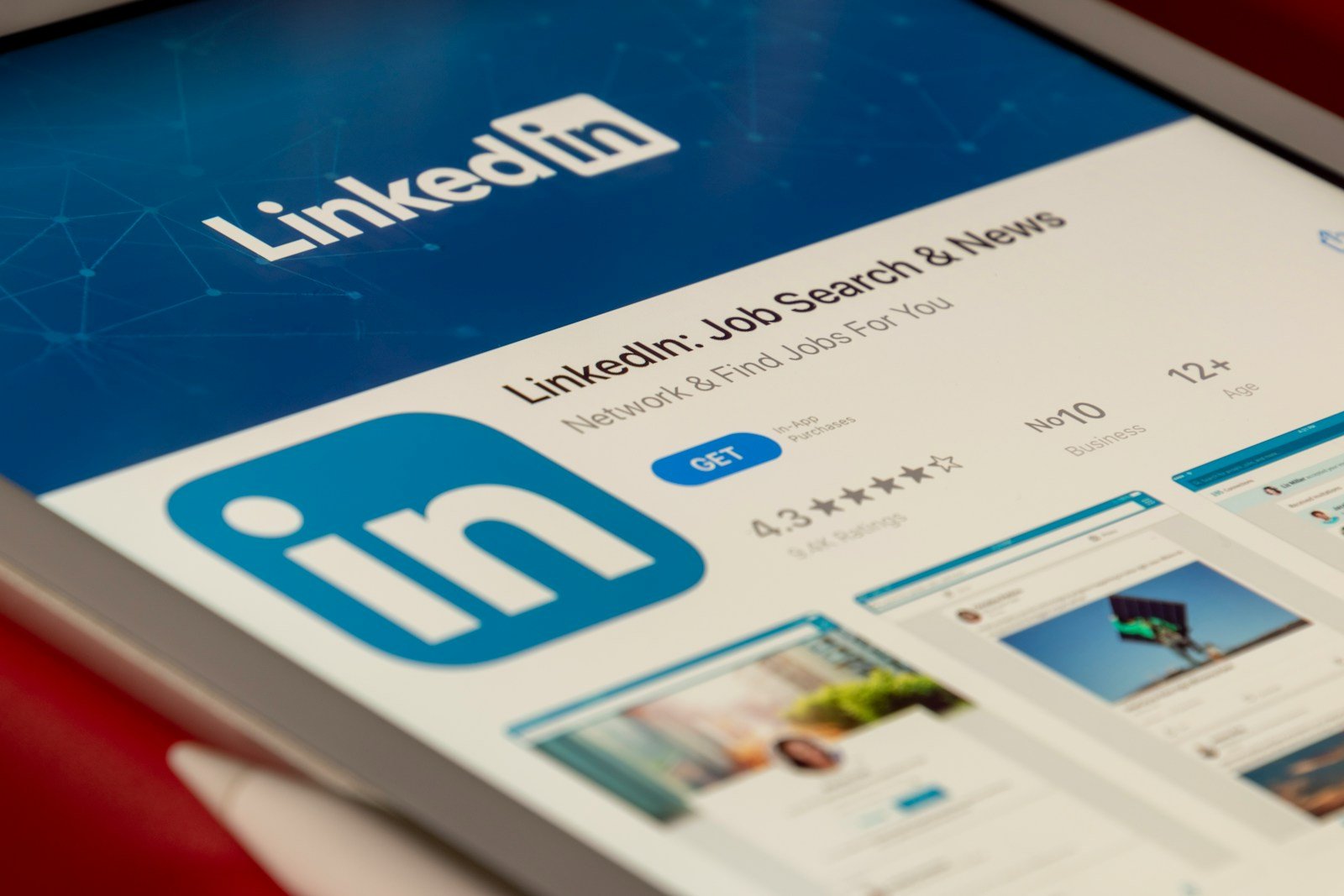
What You Need to Know Before Deleting
Deleting your LinkedIn account is permanent. Once deleted, your profile and connections will be gone. But there are a few important points to consider:
1. You’ll lose your connections
All endorsements, recommendations, and messages will disappear.
2. Access to LinkedIn Learning will be lost
If you’ve subscribed to LinkedIn Learning, deleting your account will cancel access.
3. Your public profile URL becomes inactive
If someone tries to visit your LinkedIn profile, they will see an error page.
Backup Your LinkedIn Data
Before learning how to delete LinkedIn account, it’s a smart idea to download your personal data archive.
How to download your data:
- Go to your LinkedIn homepage.
- Click Me > Settings & Privacy.
- Select Data Privacy from the left panel.
- Choose Get a copy of your data.
- Select the data you want (messages, connections, profile, etc.)
- Click Request archive.
You will receive a download link via email within 24 hours.
How to Delete LinkedIn Account (Desktop)
Follow these steps if you’re on a desktop or laptop:
- Log in to your LinkedIn account.
- Click Me (your profile picture) at the top of the homepage.
- Select Settings & Privacy.
- Click Account preferences.
- Scroll to Account management.
- Click Close account.
- Choose a reason for leaving and click Next.
- Enter your password to confirm.
- Click Close account.
Your account is now scheduled for deletion. LinkedIn gives a 14-day grace period during which you can reactivate the account by simply logging in.
How to Delete LinkedIn Account (Mobile App)
Deleting your account on the LinkedIn mobile app is just as simple:
- Open the LinkedIn app and log in.
- Tap your profile picture in the top left corner.
- Go to Settings > Account Preferences.
- Scroll down to Close account.
- Choose a reason and tap Next.
- Enter your password to confirm.
- Tap Done.
Remember, this also removes access to the app, your connections, and your activity history.
Temporarily Deactivating LinkedIn Account (Alternative Option)
If you’re unsure about full deletion, LinkedIn allows you to “hibernate” your account — a temporary deactivation option.
What happens when you hibernate:
- Your profile becomes invisible.
- No notifications will be sent to you.
- You can reactivate anytime by logging back in.
How to hibernate your account:
- Go to Settings & Privacy.
- Choose Account Preferences > Account Management.
- Select Hibernate account.
- Follow the prompts to complete the process.
Reactivating a Deleted LinkedIn Account
If it’s been less than 14 days, you can recover your LinkedIn account by:
- Visiting linkedin.com.
- Logging in with your old credentials.
However, some data may be lost even if you reactivate — such as endorsements or group memberships.
What Happens After Deleting Your Account?
1. Search visibility disappears
Your profile won’t show in LinkedIn search results or Google.
2. Emails from LinkedIn stop
You’ll no longer receive notifications or emails.
3. Data removal
LinkedIn takes up to 30 days to completely erase your data from their servers, although it may remain visible in search engine caches temporarily.
Common Issues When Trying to Delete LinkedIn Account
Forgot your password?
Use the Forgot password option on the login screen to reset it.
Can’t find the delete button?
Ensure you’re using the most recent version of the LinkedIn app or web browser.
Business account or page admin?
If you’re managing a LinkedIn Company Page or Campaign Manager account, you may need to transfer ownership before deletion.
Should You Really Delete Your LinkedIn Account?
Ask yourself the following before proceeding:
- Are you sure you won’t need this professional network in the future?
- Do you have alternative ways to stay in touch with your network?
- Have you downloaded all your data and connections?
If yes, and you’re confident that LinkedIn no longer serves your personal or professional goals, deletion is a smart next move.
Alternatives to LinkedIn for Networking
If you’re leaving LinkedIn but still want to stay in the loop professionally, consider:
- X (formerly Twitter) – Great for niche networking and thought leadership.
- Slack Communities – Join industry-specific channels.
- Discord Servers – Popular for creative and tech professionals.
- Professional Forums – Sites like Reddit, Indie Hackers, or Quora.
- Personal Website or Blog – Build your own online presence.
FAQs About How to Delete LinkedIn Account
Can I delete my LinkedIn account without a password?
No. You’ll need your password to authorize the deletion.
Will deleting LinkedIn remove me from Google search?
Eventually, yes — but cached pages may still appear for a few days to weeks.
Can I reopen my account after 14 days?
No. After the 14-day window, reactivation is no longer possible.
Does deleting LinkedIn remove recommendations and endorsements?
Yes. All profile data, including endorsements and recommendations, will be lost.
What if I only want to stop emails?
You can simply adjust your notification preferences instead of deleting your account.
Final Thoughts
Knowing how to delete LinkedIn account is a valuable step in taking control of your online presence. Whether you’re simplifying your digital life or shifting your career direction, this guide ensures that you can do it confidently and securely.
Don’t forget to back up your data, evaluate your alternatives, and understand the consequences. And if you ever choose to return, building your professional presence can always begin anew — on your own terms.

-

 Resources4 years ago
Resources4 years agoWhy Companies Must Adopt Digital Documents
-

 Resources3 years ago
Resources3 years agoA Guide to Pickleball: The Latest, Greatest Sport You Might Not Know, But Should!
-

 Resources3 months ago
Resources3 months agoTOP 154 Niche Sites to Submit a Guest Post for Free in 2025
-

 Resources4 months ago
Resources4 months ago50 Best AI Free Tools in 2025 (Tried & Tested)