Resources
How to Upscale Video to 4K, 8K, and Beyond

Gone are the days when we had to sit through low-resolution videos and suffer watching our favorite clips in horrible quality. Now with the help of video upscaler AI, we can easily transform a low-resolution video to a 4k or even 8K videos with ease Movavi video suite.
In the previous era of technology, video AI upscaler was just a hyped term in the research paper. But today, we can find various software packages that uses the latest AI tech to make upscaling seem like a breeze. So if you are looking for a good upscaler software to enhance video quality, then you have come to the right place.
Let us dive right in and find out everything you need to know.
What is Video Upscaling and Why Do We Need 4K Upscaling?
What is Video Upscaling?

Upscaling is the latest end technology that utilizes the power of AI to enhance video quality. This technology can take in low-resolution videos as input and do background image processing to transform them into a higher-quality video.
A good thing to keep in mind is that you cannot simply turn your 1080p video into 4K content, as you cannot magically create a new form of information with the upscaling. To get 4k quality, you need to use a 4K camera. What you can do, however, is enlarge the low-resolution video to make it fit on a larger monitor.
That being said, smart Upscaling technology can use machine learning the enlarge not only the size of the footage but also enhance its quality. And that is exactly what we are going to talk about today.
Why Do We Need 4K Upscaling?
Before we dive into the world where we upscale video and turn 1080p videos into 8K video, we need to understand why we need it in the first place.
Well, for starters, with the new monitors and Home theaters, 4k and 8K Video is becoming the new norm. But if you only have footage that is 720p or 1080p, when played, it will only take a small part of the Tv screen. To enhance this experience, you use 4k upscaling technology.
This makes sure that the content not only fits the screen but also looks crisp and sharp while looking at it.
How to Upscale Video via Best Upscaler Software
Now that you know what Upscale video actually means, let us look at some of the best video AI upscaler on the market and how you can use them easily.
1. HitPaw Video Enhancer AI [Recommended]
Step 1: At first, simply go to the HitPaw Video Enhancer website and install it on your computer after downloading.

Step 2: Now open the software and upload your original video

Step 3: Once the video is uploaded, choose your desired AI model to be upscale.

Step 4: Now, simply preview your desired model output and export the enhanced video from the export button on the bottom right corner.

2. Topaz Video Enhance AI
Step 1: Go to the official website and download the video AI upscaler from Topaz.
Step 2: Once you are inside the software, drag and drop your content, and you will see an option for upscaling on the right hand side.

Step 3: Select your desired upscaling resolution from the preset menu and click on okay. Once you are satisfied with the result, simply download the video on to your local device.

3. DVDFab Video Enhancer AI
Step 1: First, launch the Video enhancer Ai and select or load your footage onto the software.

Step 2: Once the loading is done, choose from all the options in the menu on the right. The AI models are designed to enlarge, sharpen or even edit custom parameters of the images. Select the options that meet your needs.

Step 3: Once the upscaling is done, Preview the output and export the converted file onto your computer.

4. Adobe Premiere Pro
Step 1: Simply add the footage you have to a new project on the adobe premiere pro software.

Step 2: Once you are working in the after-effects section, go to the effects and preset section. There you can find details preserving upscale options. Click on that option and add the clip.
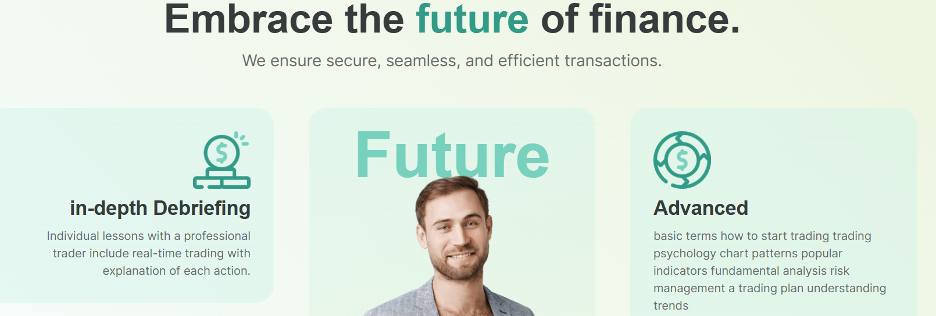
Step 3: Upscale the file according to your need and send it back to premiere pro. Once that is done, simply the export the new file onto your computer.

FAQs about AI Video Upscaler
-
What is the difference between Upscaling and Downscaling a video?
When it comes to upscaling, the video or all the single image frames is taken and enhanced to the desired resolution. This has no performance effect.
On the other hand, when you downscale a video, it squeezes all the information onto a smaller resolution regardless of the resolution of the monitor.
-
Can 1080p be upscaled to 4K?
The simple answer to this question is yes. You can enhance video quality and resolution by using video upscale AI software very easily.
-
Where can I upscale a photo?
Looking for a way to upscale a photo. Then you can easily use the HitPaw Photo Enhancer AI . To get the picture upscaled, all you need to do is,
- Download the HitPaw Photo Enhancer AI tool.
- Go to the software Ui and import your low-res image.
- Now, select your preferred image resolution and get it upscaled in seconds.
Conclusion
That ends our today’s discussion on how to Upscale Video to 4K, 8K, and Beyond. We highly recommend using the video AI upscaler technology used in HitPaw Video Enhancer AI . This tool supports over 30 different popular video formats, can be used to upscale to 4k, Supports batch processing, and so much more.
So upscale any type of video you might need and enhance its quality to watch on a bigger screen without any compromises.

-

 News2 months ago
News2 months agoHow to Recover Deleted WhatsApp Messages without Backup (iOS/Android)
-

 News1 month ago
News1 month agoHow to Unlock iPhone if Forgot Passcode without Restore
-

 News4 months ago
News4 months agoHow to Restore Deleted Data from Android Phones without Backup
-

 Resources1 month ago
Resources1 month agoTOP 154 Niche Sites to Submit a Guest Post for Free in 2024