Resources
How to Retrieve Permanently Deleted Photos on iPhone in 2025

Losing a photo you care about isn’t just about pixels disappearing from a screen. It’s about that birthday you’ll never get back, the blurry-but-perfect beach sunset, or that candid shot where everyone was laughing so hard they forgot the camera was there. When you realize those memories are “permanently” gone from your iPhone, it feels like a punch to the gut.
Here’s the thing—permanent on iPhones doesn’t always mean forever. In 2025, recovery technology is smarter, faster, and more adaptable than ever. If you act quickly, there’s a good chance you can retrieve permanently deleted photos on iPhone before they truly vanish. And I’ll walk you through exactly how.
Why Photos Seem “Permanently” Deleted — And Why They’re Not Always Gone
When you hit delete on an iPhone, the photo first goes into the Recently Deleted album. After 30 days, it disappears from there too, and that’s when panic usually sets in. But here’s the technical twist: the file itself isn’t instantly wiped. Instead, your iPhone just marks that storage space as “available,” ready to be overwritten by new data.
Think of it like scribbling out a page in a notebook—you can still see the faint words underneath until you write something new over them. That’s why experts recommend acting fast and avoiding unnecessary phone use after deletion. Because every new selfie, app download, or OS update risks overwriting those invisible traces.
This is also why advanced recovery methods, like a deep scan from an image retrieval tool, can bring back photos you thought were gone for good. They dig beneath the surface—past what iOS shows you—and recover fragments before they’re lost to time.
Quick Checks Before Advanced Recovery
Before you dive into full-on data recovery mode, it’s worth checking the simple stuff first. Sometimes the solution is just a tap away:
- Open the Recently Deleted album in your Photos app.
- Check your iCloud Photos on iCloud.com — deleted locally doesn’t always mean deleted everywhere.
- Scroll through your shared albums or Messages threads — maybe you sent the photo to someone else.
- If you’ve connected your iPhone to a Mac or PC recently, search your Photos library there.
If none of these work, don’t despair. It just means we’re moving into the territory where the best data recovery app for iPhone can shine.
Best Methods to Retrieve Permanently Deleted Photos on iPhone in 2025
In 2025, your options fall into three main categories: backups, software, and professional services. Each has its own pros, limits, and quirks.
Method 1 – Restore from iCloud or iTunes Backup
If you’ve been diligent with backups, this might be your easiest route. Just remember: restoring from a backup will overwrite your current data, so make sure you export anything important first.
How it works:
- Go to Settings > General > Transfer or Reset iPhone > Erase All Content and Settings.
- Follow the prompts until you reach the Apps & Data screen, then select Restore from iCloud Backup or Restore from Mac/PC.
- Choose a backup dated before the deletion.
The catch? Any new photos, messages, or app data after that backup will be lost in the process.
Method 2 – Use an Advanced Image Retrieval Tool (Step-by-Step)
If your iCloud feels like a ghost town and your last iTunes backup is older than your coffee mug collection, don’t panic just yet. This is where a dedicated image retrieval tool becomes more than just software — it’s your lifeline. Think of it like a digital metal detector, sweeping through your iPhone’s hidden corners (and even your iCloud wirelessly) to uncover photos you thought were gone for good.
I’ve been there. I once managed to erase an entire album of family portraits in a single, clumsy tap. The pit in my stomach was instant. But then, photo by photo, they started popping back up in the preview window — like old friends showing up at your door. That’s when I learned just how powerful the right tool can be. The trick? Move fast. The more you use your phone after deletion, the more likely those invisible files get overwritten.
One standout in 2025 is Gbyte Recovery. Designed for the newest iOS systems and devices, it’s not just fast — it’s smart. Its cableless iCloud recovery tech means you can start scanning even if your Lightning cable is somewhere in the mysterious “drawer of tangled cords.” In my own test, the deep scan brought back a vacation album I’d already mourned.
Even if you’ve never used a recovery app before, it’s far less intimidating than it sounds. Here’s the process broken down:
1. Open Gbyte Recovery and sign into iCloud directly in the app.
2. Choose “Photos” as your target file type.
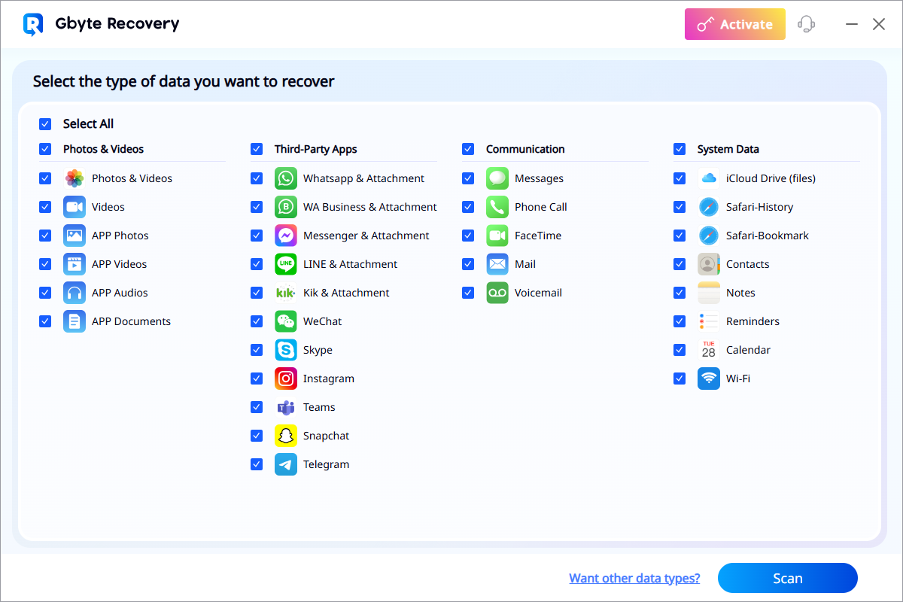
3. Run a deep scan for the highest recovery chance.
4. Filter the results by image type, preview them, and select the ones you want.

5. Save your rescued photos to a secure location on your computer before moving them back to your iPhone.
If your backups have failed you, Gbyte is one of the best data recovery apps for iPhone choices you can make. It blends modern compatibility, speed, and a user-friendly interface into a recovery process that feels almost effortless — and in the world of lost photos, that’s as close to a miracle as tech gets.
Method 3 – Seek Professional Recovery Services
When every other option fails, the last lifeline is a professional data recovery lab. These aren’t corner phone shops — they’re more like photo emergency rooms, equipped with forensic-grade tools to read your iPhone’s raw storage, even in cases of water damage or severe system failure.
Technicians may physically extract the storage chip, clone it, and run specialized recovery programs far beyond what you can download at home. But that level of expertise isn’t cheap — expect several hundred dollars or more, with no absolute guarantee of success.
This route should be your absolute last choice — both because of the cost and the sensitive nature of handing over your personal data. Once your device is in someone else’s hands, those photos, messages, and files are no longer under your direct control, so vet the service carefully. Choose only certified specialists with a solid reputation and documented data handling protocols to protect your privacy.
How to Avoid Losing iPhone Photos in the Future
While recovery is possible, prevention is still king. You can dodge this heartache by:
- Keeping iCloud Photos turned on and syncing regularly.
- Backing up your iPhone to both iCloud and a local computer.
- Exporting key albums to an external drive once a month.
I’ve learned the hard way that photos aren’t just “in the cloud” unless you’ve double-checked. Redundancy is your best friend here.
Final Thoughts — Retrieving Permanently Deleted Photos is Possible
If you’ve been staring at your phone in disbelief, convinced that memory is gone for good—don’t give up yet. With the right approach, from backups to an advanced image retrieval tool, you can often retrieve permanently deleted photos on iPhone even months later.
And if you’re serious about getting them back, don’t wait. Every moment you delay is a chance for those digital footprints to fade away. Try the methods above, and if you want the highest odds, start with a tool like Gbyte Recovery—it’s fast, adaptable to the newest iOS, and makes the whole process feel less like tech surgery and more like a rescue mission.

-

 Resources4 years ago
Resources4 years agoWhy Companies Must Adopt Digital Documents
-

 Resources3 years ago
Resources3 years agoA Guide to Pickleball: The Latest, Greatest Sport You Might Not Know, But Should!
-

 Resources3 months ago
Resources3 months agoTOP 154 Niche Sites to Submit a Guest Post for Free in 2025
-

 Resources3 months ago
Resources3 months ago50 Best AI Free Tools in 2025 (Tried & Tested)